Creating a New Customer Ship-to Address in Dynamics 365 for Financials
Updated: Jan 17
Update: Microsoft Dynamics 365 for Financials has been rebranded to Microsoft Dynamics 365 Business Central.
In this example we have an existing customer named The Cannon Group who has set up an existing warehouse in New York and we must associate this address with them.
Step 1 - Click customers, then the ellipsis associated with the customer you need to add a Ship-to Address to, and then click edit.

Step 2 - Click Ship-to Addresses on the ribbon and then click New.
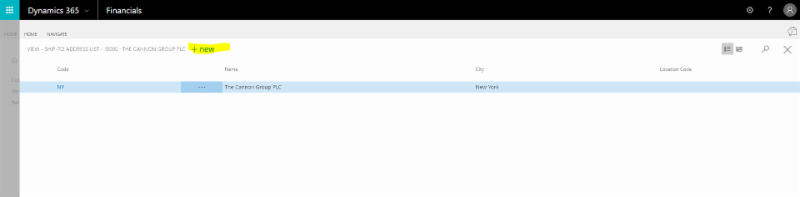
Step 3 - Enter the new Ship-to Address

Step 4 - Click the X to save and close your new Ship-to address. This should bring you back to your ship-to Address List where you'll see your new Ship-to address.

Are you looking for Microsoft Dynamics 365 for Financials support and training? Take a look at our Online Dynamics 365 University at www.dynamics365university.com


