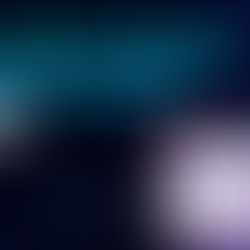How to Send Past Due Invoices within Microsoft Dynamics 365 Business Central
Updated: Aug 17, 2021
It's 5:30pm on a Thursday evening, you have to be at your son's or daughter's grade school play that starts at 6:30pm and you just noticed some of your clients have forgotten to pay an invoice or two. What do you do? Well there's a simple way to send out past due invoices with Microsoft Dynamics 365 Business Central. Here's how to do it:

Inside of Microsoft Dynamics 365 Business Central, click “Actions” under the customer record pull up the iSolutions Collection window using the iSolutions app.

On the Collections window, select which past due invoices you would like to email out and click “Send Email.”

Select which contact to send past due invoices to and click “Send Email” again.

Your customer will receive an email with the past due invoices attached. They will be able to use the “click to pay” option to complete the payment.

Article contributed by: Gabriella Liberatore, Customer Success Manager at iSolutions Partners