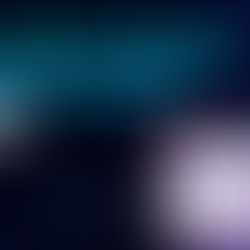Plan How to Transition from Dynamics GP to Business Central

Embarking on a journey to upgrade your business management system is a strategic decision that demands careful consideration and meticulous planning. In this evolving landscape, transitioning from Dynamics GP to Microsoft Dynamics 365 Business Central is not just a migration; it's an opportunity to optimize processes, enhance efficiency, and embrace a future-ready solution. In this article, we bring to light the essential steps needed to plan for a secure and successful migration.
Assessment and Planning
Begin by conducting a thorough examination of your present Dynamics GP setup. Identify key business processes, adaptations, and integrations. Create a detailed migration plan that considers timescales, resource allocation, and probable challenges.
Follow the Cloud Migration Setup-Assisted Guide
Take advantage of the Cloud Migration Setup guided guidance in Business Central, which is specifically intended to help you migrate data from Dynamics GP. Check that your Dynamics GP version is 2015 or later and that the system requirements are compatible. Note that migrating from Dynamics GP utilizing the Cloud Migration Setup guided guidance is currently only offered in a few areas, including the United States, Canada, the United Kingdom, and Australia.
Module Selection for Migration
Select the modules you wish to move from GP to Business Central. Options include Accounts Payable, Accounts Receivable, Bank, Open Purchase Orders, and Inventory. General ledger information will always be moved.
Data Migration Details
Understand the details of data migration, such as fiscal periods, chart of accounts master records, customer and vendor master records, 1099 vendor information, open purchase orders, inventory items, and checkbook transactions and master data. Also, consider which (if any) historical data from GP you'd like to migrate to Business Central.
Diagnostics Run
Before starting the migration, it's always a good idea to run diagnostics to examine and verify the data. This assists in identifying issues such as field length mismatches between Dynamics GP and Business Central, duplicate item numbers, and blank posting accounts.
Change Management and End-User Training
Implement a strong change management plan and give comprehensive end-user training for a smooth transition to Dynamics 365 Business Central.
Ongoing Support
After migration, set up continuing support measures. Consider working with specialists, such as Solution Systems, Inc., for ongoing support and optimization.
Recapping, migrating from Dynamics GP to Dynamics 365 Business Central is a difficult procedure that requires careful consideration of numerous issues. By following the ideas in this article and utilizing the most recent Business Central capabilities, you can streamline the migration process and ensure a smooth transfer for your business. Remember that ongoing support and collaboration with qualified people can greatly improve the long-term effectiveness of your Dynamics 365 Business Central setup.
Are you ready to make a change? Schedule a free demo now!